 4
4DeepNLP Equation Workspace: Manage, Edit, Share and Display Your Equations.
Navigation
In this blog, we will introduce the DeepNLP Equation workspace, which helps users better manage, edit, share and display their equations. In the platform, users can manage their equations and latex code in a personal workspace, which enables users to create new equations (with latex code, personal tags), edit and save equations. It also creates a URL of your equation, which can be shared to the collaborators. In the following sections, we will give you the step by step instructions on how to create, edit and share an equation. Once you finish add the equation, you can copy the latex code of your equation to clipboard and paste the code to your preferred latex file system, e.g. Overleaf, etc.
- 1. Basic Function
- 1.1 Create New Equation
- 1.2 Edit and Delete Existing Equation
- 1.3 Copy the Latex Code
- 1.4 Share URL of Latex Code of the Equation
- 1.5 Display Equation in your Blog or Github
-
1.1 Create New Equation
To create a new equation in the workspace, let's use the equation of Poisson Distribution as an example. First of all, you need to type in information including: Equation name "Poisson Distribution", Description, and Tag list (separated by comma) as "poisson,statistics". Then you can start type in your latex code of equation in the "Equation Latex Code" section, and click the "Preview" button several times to preview and check your equation. Let's type in the below latex code for Poisson Distribution.
Latex Code of Poisson Distribution
X \sim \pi(\mu) \\f(x)=\frac{\mu^{x}}{x!}e^{-\mu}\\ \text{Poisson Mean}\ \mu \\ \text{Poisson Variance}\ \sigma^2=\mu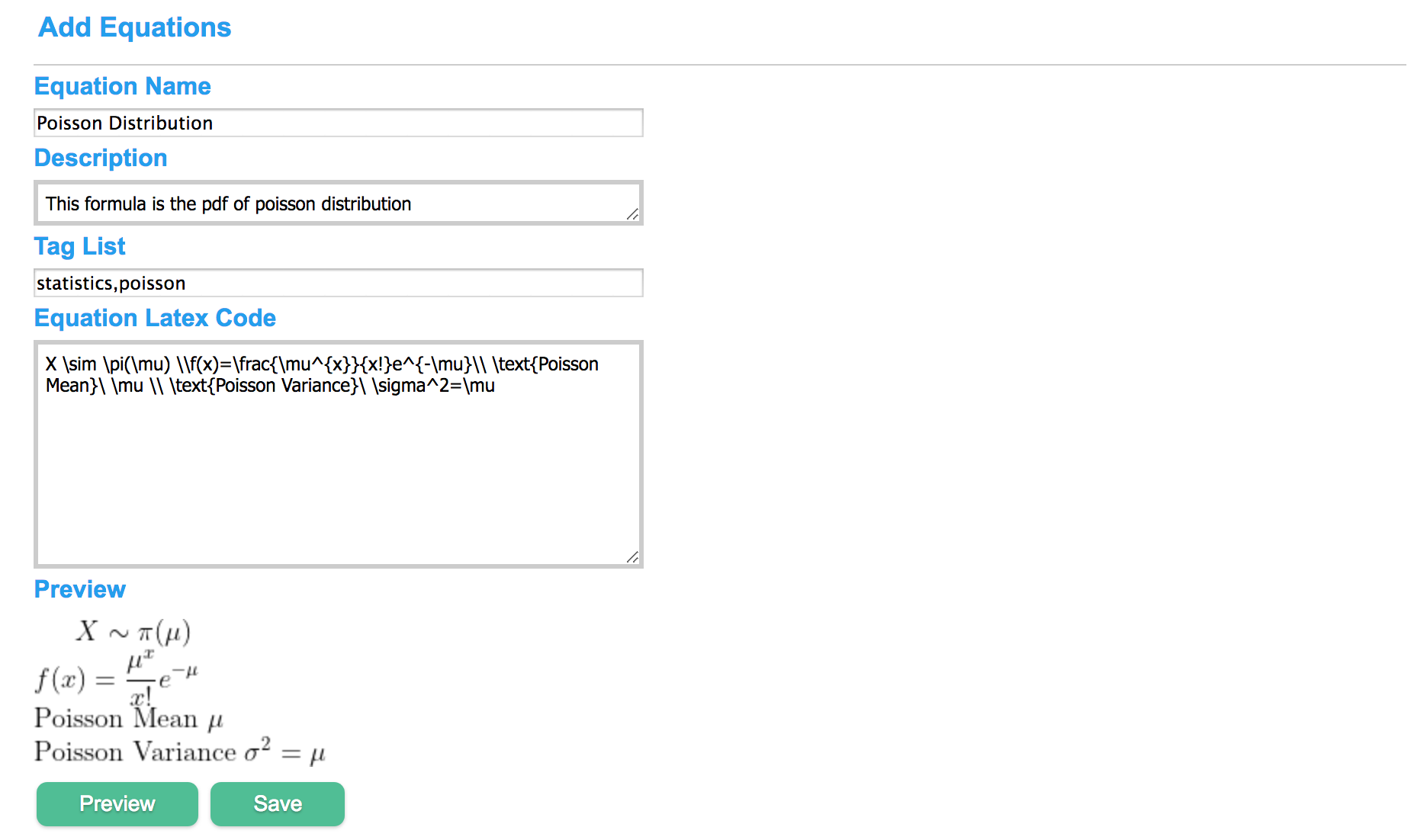
Figure 1: Add new equation in DeepNLP Equation Workspace
Once you finish typing your equation and preview the equation, you can click the "Save" button to save your equation to the workspace. And you can see your newly added equations in the sections below.
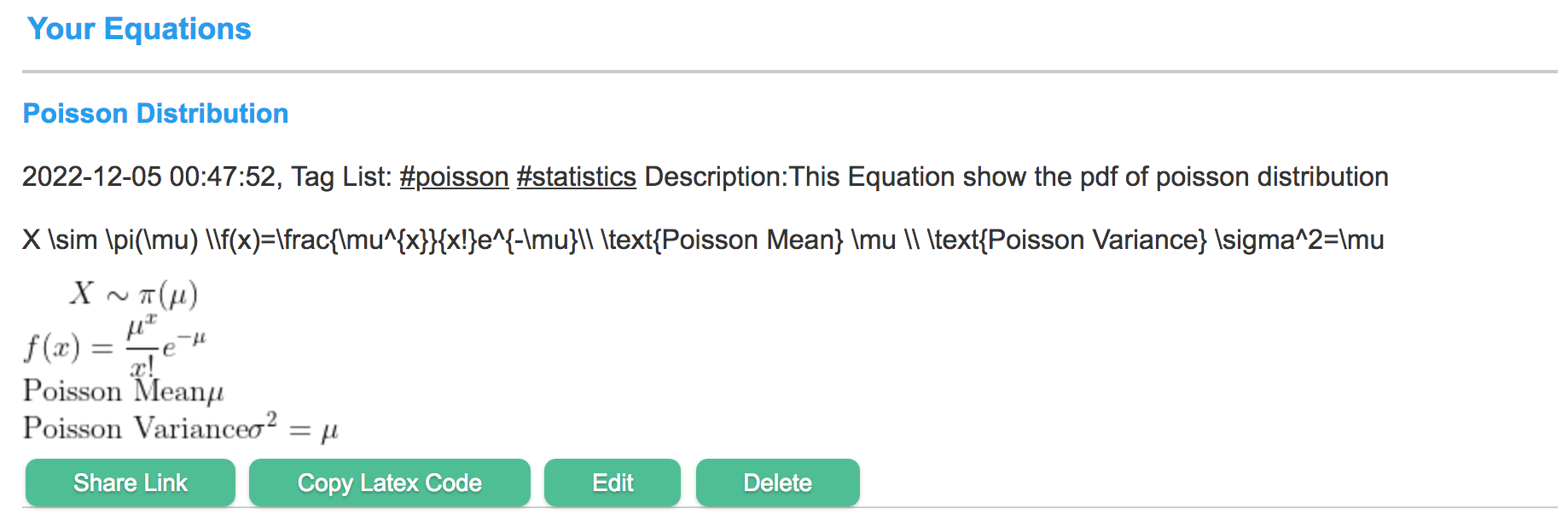
Figure 2: Your added equation
-
1.2 Edit and Delete Existing Equation
To edit existing equation, click the "Edit" button and your can see a new text box with the latex code. Once you finish editing the latex code, click "Save" button to save the modification. You can also click the "Delete" button to delete existing equations.
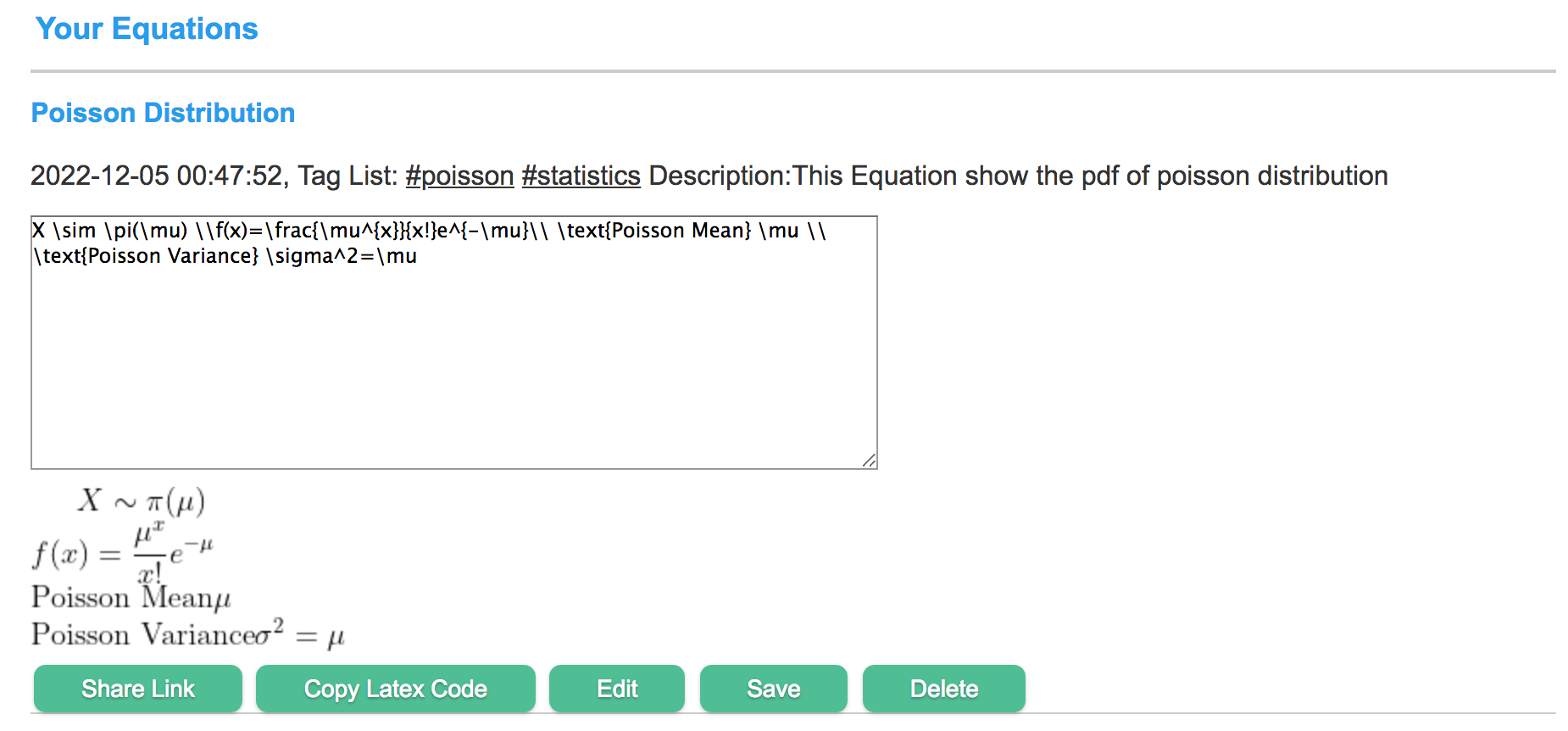
Figure 3: Edit Existing Equation
Once you finish typing your equation and Preview the display of equation, you can click the "Save" button to save your equation to the workspace.
-
1.3 Copy the Latex Code
To copy the latex code of your equation, simply click the "Copy Latex Code" button and the latex code will be copied to clipboard. You can then paste the code to your preferred latex file system, e.g. Overleaf, etc.

Figure 4: Copy Latex Code
-
1.4 Share URL of Latex Code of the Equation
-
1.5 Display Equation in your Blog or Github
If you would like to show the latex code of your equation in your Blog or Github repo, just use the "iframe" tag to wrap the DeepNLP URL as below.
Use iframe html tag to display the latex code of your equation
Displayed As:
Use Codecog, Mathjax or other services to display the image of your equation
Displayed As: