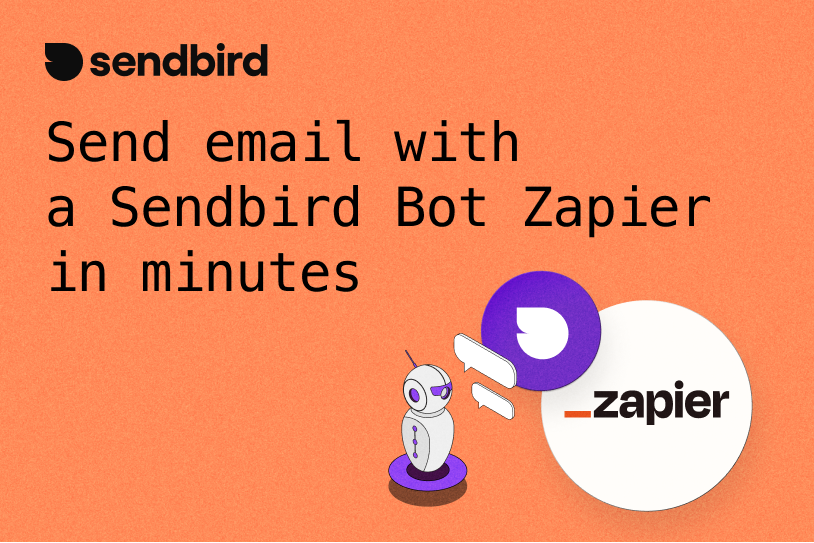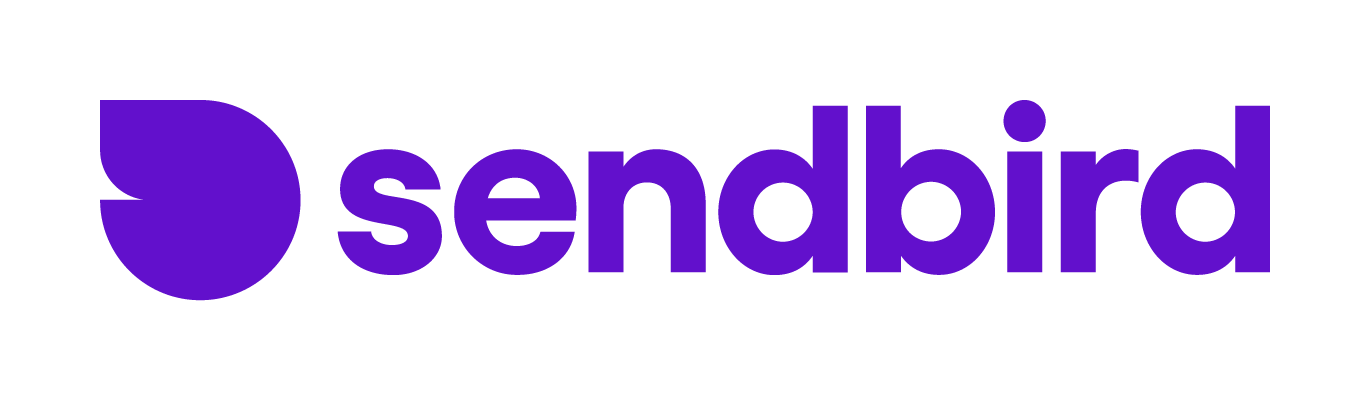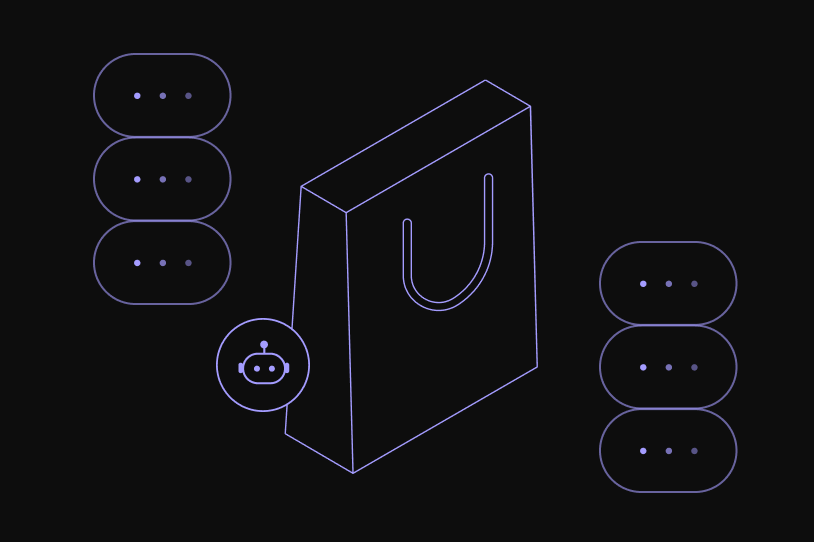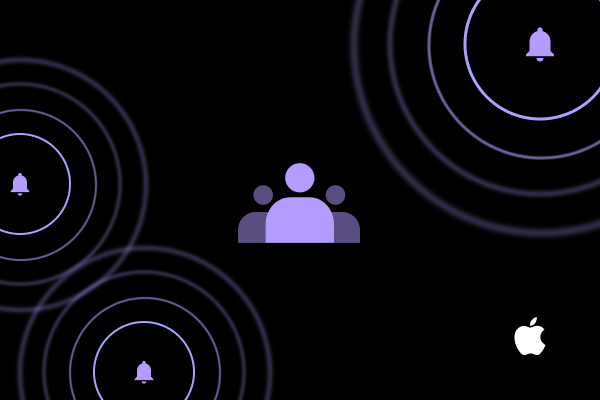Information
Products Resources Customers Pricing Company Log in Contact sales Contact sales Log in Start building On This Page AI Chatbot Sendbird Docs Sendbird Community Start building Start building On This Page How to enhance user engagement with iOS Notification Service and Content Extensions API vs. SDK: Differences with examples How to build an AI chatbot for retail and ecommerce customers: A step-by-step guide The step-by-step guide to messaging mobile customers using your app and SMS The complete get-started guide to messaging mobile customers using your app, SMS, and WhatsApp Long polling: What it is and when to use it 01 / 02 How to enhance user engagement with iOS Notification Service and Content Extensions API vs. SDK: Differences with examples How to build an AI chatbot for retail and ecommerce customers: A step-by-step guide The step-by-step guide to messaging mobile customers using your app and SMS The complete get-started guide to messaging mobile customers using your app, SMS, and WhatsApp Long polling: What it is and when to use it 01 / 06 Sendbird Community Sendbird docs Contact sales AI solutions Communication solutions Pricing Resources Blog Developer Chat Solutions by Industry Chat Solutions by use case Company Support Account Contact sales AI solutions Communication solutions Pricing Resources Blog Developer Chat Solutions by Industry Chat Solutions by use case Company Support Account Terms of service Terms of service Privacy notice Privacy notice Your privacy choices Your privacy choices Sub-processors Sub-processors Your opt out preference signal is honored Share Or Sale of Personal Data Switch Label label Performance Cookies checkbox label label Consent Leg.Interest checkbox label label checkbox label label checkbox label label Swift, Kotlin, and TypeScript SDKs Build in-app chat, calls, and live streaming Swift, Kotlin, and TypeScript SDKs Build in-app chat, calls, and live streaming Swift, Kotlin, and TypeScript SDKs Build in-app chat, calls, and live streaming Integrating Zapier with Sendbird's AI chatbot through the powerful chatbot API facilitates a seamless connection that revolutionizes how businesses automate email communication. This advanced integration leverages the capabilities of the chatbot API to trigger email actions based on specific interactions within the chatbot UI, illustrating the dynamic potential of combining these technologies. The chatbot UI's design is pivotal, as it dictates the ease with which users can navigate and utilize the chatbot's features, directly influencing the effectiveness of the Zapier chatbot integration. The tutorial emphasizes the critical role of the chatbot API in enabling developers to customize and extend the functionality of AI chatbots. By tapping into the chatbot API, developers can program the chatbot to perform complex tasks, such as sending personalized emails via Zapier based on the conversation's context. This capability showcases the chatbot API's versatility and its importance in creating sophisticated, automated workflows that enhance operational efficiency. Moreover, the chatbot UI is not just about aesthetics; it's about creating an intuitive and engaging user experience. A well-designed chatbot UI ensures that users can easily interact with the chatbot, making requests or providing information that the chatbot, powered by the chatbot API, can use to execute precise actions through Zapier. The synergy between the chatbot API and chatbot UI is what makes this integration not only possible but also highly user-friendly and effective. Throughout the tutorial, the focus on optimizing both the chatbot API and chatbot UI highlights the importance of these components in developing AI chatbots that can automate tasks with reliability and precision. The chatbot API offers the technical foundation necessary for integrating with services like Zapier, while the chatbot UI plays a crucial role in ensuring that end-users find the chatbot accessible and easy to use. By the end, developers are equipped with the knowledge to harness the chatbot API for building advanced integrations and to appreciate the significance of the chatbot UI in facilitating smooth interactions. The goal is to empower developers to utilize the chatbot API and chatbot UI to their full potential, enabling businesses to automate their email communication processes efficiently and to provide users with an exceptional conversational experience. This guide aims not just to instruct but also to inspire developers to explore the full potential of the chatbot API and chatbot UI in transforming business operations. With the chatbot API's flexibility and the chatbot UI's user-centric design, the possibilities for innovation in automating email communications and beyond are limitless. This guide explores the integration of Sendbird's Zapier chatbot, focusing on automating email tasks. A Sendbird chatbot automatically recognizes a task to complete based natural language Function trigger. The Function listens for the user’s naturally written intent/request to send an email. The email details are created by the bot and are sent to Zapier Zapier processes the details and sends an email. Use Case This integration is ideal for industries that rely on immediate communication and task automation within chat environments. Examples include customer support in retail, real-time event coordination, and community management. Specifically, this module will be beneficial for requesting to send email notifications based on AI detected chat triggers. Here is a video of the end to end implementation and below, we laid out as written step by step! Step 1 - Create a Zap with a Webhook Trigger Step 2 - Create a Function in Sendbird: A Function is essentially a trigger that happens based on natural language indent recognized by a Sendbird bot. Here we create the function and before moving on to create the bot. Open Sendbird Dashboard left side menu. Click → Chat → AI Chatbot → Function calls Click → Create function (Top right) Fill in Function name Fill in Function Key “Listen for when a user requests to send an email” POST + you zapier webhook url from above. Step 3 - Create and Configure a Bot in Sendbird: Open Sendbird Dashboard left side menu. Click → Chat → AI Chatbot → Manage bots Click → Create bot Fill in bot name → “emailer” Fill in bot id → “emailer” Fill in System prompt → “Listens for instructions from the user and perform those tasks.” Click → Select function Click → “send_email” (Function we made in Step 2 above) Click → Confirm Click → Create (Top right) Step 4 - Test the Webhook: Zapier is waiting for a call from the Sendbird bot. Remember we added the url into the Function call in Step 2. In the Sendbird Dashboard open testing bot → Left side menu → Manage bots → Click → “emailer” bot. Converse with the testing bot and request for it to send an email. Be sure to include something along the lines of Please send this information to this person and include an email address. Return to Zapier. Click → Test trigger Notice service has filled in with details from the Sendbird bot. 4. Click → Continue with selected record Step 5 - Build and Test Email Service + Publish: In Zapier under the 2. Gmail click → Choose an event Select “Send Email”. Click → Continue In the To box select the Email field from the webhook example populated from above. 5. Fill in *Subject 6. Fill in *Body 7. Click → Continue 8. Click → Test step 9. Click → Publish Step 7 - Test: Go back to your bot’s testing service and make similar requests to send emails as seen in Step 4. Also visit your target email to observe if the emails are being delivered as intended. Conclusion This module covered the step-by-step process of integrating Sendbird with Zapier to automate email tasks. This integration opens up numerous possibilities for enhancing communication and task automation within chat applications These cookies are necessary for the website to function and cannot be switched off in our systems. They are usually only set in response to actions made by you which amount to a request for services, such as setting your privacy preferences, logging in or filling in forms. You can set your browser to block or alert you about these cookies, but some parts of the site will not then work. These cookies do not store any personally identifiable information. Under the CPRA, you have the right to opt-out of the sale or sharing of your personal information to third parties. These cookies collect information for analytics and to personalize your experience with targeted ads. You may exercise your right to opt out of the sale or sharing of personal information by using this toggle switch. If you opt out we will not be able to offer you personalized ads and will not hand over your personal information to any third parties. Additionally, you may contact our legal department for further clarification about your rights as a California consumer by using this Exercise My Rights link.If you have enabled privacy controls on your browser (such as a plugin), we have to take that as a valid request to opt-out. Therefore we would not be able to track your activity through the web. This may affect our ability to personalize ads according to your preferences. These cookies may be set through our site by our advertising partners. They may be used by those companies to build a profile of your interests and show you relevant adverts on other sites. They do not store directly personal information, but are based on uniquely identifying your browser and internet device. If you do not allow these cookies, you will experience less targeted advertising. These cookies allow us to count visits and traffic sources so we can measure and improve the performance of our site. They help us to know which pages are the most and least popular and see how visitors move around the site. All information these cookies collect is aggregated and therefore anonymous. If you do not allow these cookies we will not know when you have visited our site, and will not be able to monitor its performance.