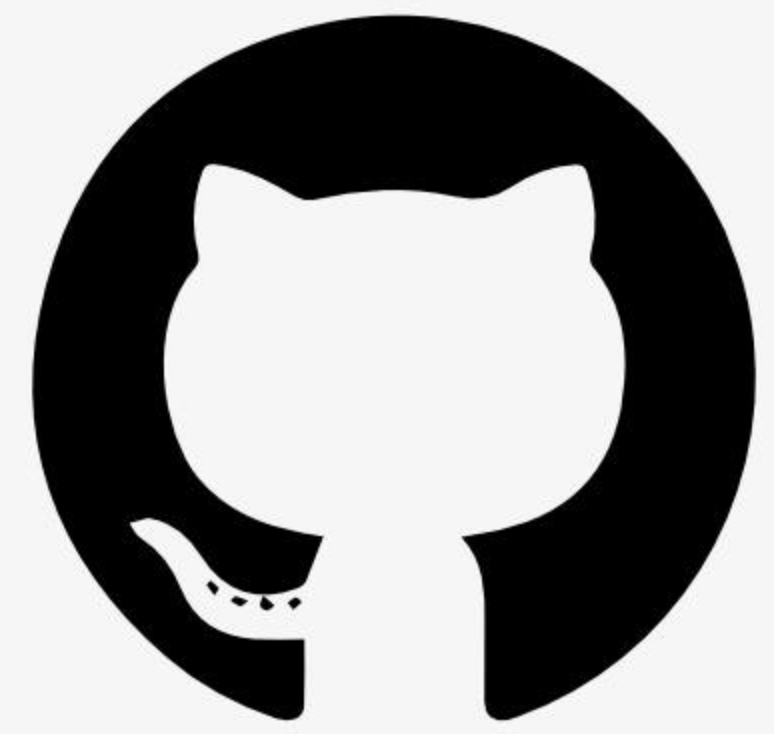Information
# Google Calendar MCP Server
This is a Model Context Protocol (MCP) server that provides integration with Google Calendar. It allows LLMs to read, create, and manage calendar events through a standardized interface.
## Features
- List available calendars
- List events from a calendar
- Create new calendar events
- Update existing events
- Delete events
- Process events from screenshots and images
## Requirements
1. Node.js 16 or higher
2. TypeScript 5.3 or higher
3. A Google Cloud project with the Calendar API enabled
4. OAuth 2.0 credentials (Client ID and Client Secret)
## Project Structure
\`\`\`
google-calendar-mcp/
├── src/ # TypeScript source files
├── build/ # Compiled JavaScript output
├── llm/ # LLM-specific configurations and prompts
├── package.json # Project dependencies and scripts
└── tsconfig.json # TypeScript configuration
\`\`\`
## Google Cloud Setup
1. Go to the [Google Cloud Console](https://console.cloud.google.com)
2. Create a new project or select an existing one.
3. Enable the [Google Calendar API](https://console.cloud.google.com/apis/library/calendar-json.googleapis.com) for your project. Ensure that the right project is selected from the top bar before enabling the API.
4. Create OAuth 2.0 credentials:
- Go to Credentials
- Click "Create Credentials" > "OAuth client ID"
- Choose "User data" for the type of data that the app will be accessing
- Add your app name and contact information
- Add the following scopes (optional):
- \`https://www.googleapis.com/auth/calendar.events\`
- Select "Desktop app" as the application type
- Add your email address as a test user under the [OAuth Consent screen](https://console.cloud.google.com/apis/credentials/consent)
- Note: it will take a few minutes for the test user to be added. The OAuth consent will not allow you to proceed until the test user has propogated.
## Installation
1. Clone the repository
2. Install dependencies:
\`\`\`bash
npm install
\`\`\`
3. Build the TypeScript code:
\`\`\`bash
npm run build
\`\`\`
4. Download your Google OAuth credentials from the Google Cloud Console (under "Credentials") and rename the file to \`gcp-oauth.keys.json\` and place it in the root directory of the project.
## Available Scripts
- \`npm run build\` - Build the TypeScript code
- \`npm run build:watch\` - Build TypeScript in watch mode for development
- \`npm run dev\` - Start the server in development mode using ts-node
- \`npm run auth\` - Start the authentication server for Google OAuth flow
## Authentication
The server supports both automatic and manual authentication flows:
### Automatic Authentication (Recommended)
1. Place your Google OAuth credentials in a file named \`gcp-oauth.keys.json\` in the root directory of the project.
2. Start the MCP server:
\`\`\`bash
npm start
\`\`\`
3. If no valid authentication tokens are found, the server will automatically:
- Start an authentication server (on ports 3000-3004)
- Open a browser window for the OAuth flow
- Save the tokens securely once authenticated
- Shut down the auth server
- Continue normal MCP server operation
The server automatically manages token refresh and re-authentication when needed:
- Tokens are automatically refreshed before expiration
- If refresh fails, clear error messages guide you through re-authentication
- Token files are stored securely with restricted permissions
### Manual Authentication
For advanced users or troubleshooting, you can manually run the authentication flow:
\`\`\`bash
npm run auth
\`\`\`
This will:
1. Start the authentication server
2. Open a browser window for the OAuth flow
3. Save the tokens and exit
### Security Notes
- OAuth credentials are stored in \`gcp-oauth.keys.json\`
- Authentication tokens are stored in \`.gcp-saved-tokens.json\` with 600 permissions
- Tokens are automatically refreshed in the background
- Token integrity is validated before each API call
- The auth server automatically shuts down after successful authentication
- Never commit OAuth credentials or token files to version control
## Usage
The server exposes the following tools:
- \`list-calendars\`: List all available calendars
- \`list-events\`: List events from a calendar
- \`create-event\`: Create a new calendar event
- \`update-event\`: Update an existing calendar event
- \`delete-event\`: Delete a calendar event
## Using with Claude Desktop
1. Add this configuration to your Claude Desktop config file. E.g. \`/Users//Library/Application Support/Claude/claude_desktop_config.json\`:
\`\`\`json
\{
"mcpServers": \{
"google-calendar": \{
"command": "node",
"args": ["path/to/build/index.js"]
\}
\}
\}
\`\`\`
2. Restart Claude Desktop
## Example Usage
Along with the normal capabilities you would expect for a calendar integration you can also do really dynamic things like add events from screenshots and images and much more.
1. Add events from screenshots and images:
\`\`\`
Add this event to my calendar based on the attached screenshot.
\`\`\`
Supported image formats: PNG, JPEG, GIF
Images can contain event details like date, time, location, and description
2. Check attendance:
\`\`\`
Which events tomorrow have attendees who have not accepted the invitation?
\`\`\`
3. Auto coordinate events:
\`\`\`
Here's some available that was provided to me by someone I am interviewing. Take a look at the available times and create an event for me to interview them that is free on my work calendar.
\`\`\`
4. Provide your own availability:
\`\`\`
Please provide availability looking at both my personal and work calendar for this upcoming week. Choose times that work well for normal working hours on the East Coast. Meeting time is 1 hour
\`\`\`
## Development
### Troubleshooting
Common issues and solutions:
1. OAuth Token expires after one week (7 days)
- Apps that are in testing mode, rather than production, will need to go through the OAuth flow again after a week.
3. OAuth Token Errors
- Ensure your \`gcp-oauth.keys.json\` is correctly formatted
- Try deleting \`.gcp-saved-tokens.json\` and re-authenticating
4. TypeScript Build Errors
- Make sure all dependencies are installed: \`npm install\`
- Check your Node.js version matches prerequisites
- Clear the build directory: \`rm -rf build/\`
5. Image Processing Issues
- Verify the image format is supported
- Ensure the image contains clear, readable text
## Security Notes
- The server runs locally and requires OAuth authentication
- OAuth credentials should be stored in \`gcp-oauth.keys.json\` in the project root
- Authentication tokens are stored in \`.gcp-saved-tokens.json\` with restricted file permissions
- Tokens are automatically refreshed when expired
- Never commit your OAuth credentials or token files to version control
- For production use, get your OAuth application verified by Google
## License
MIT