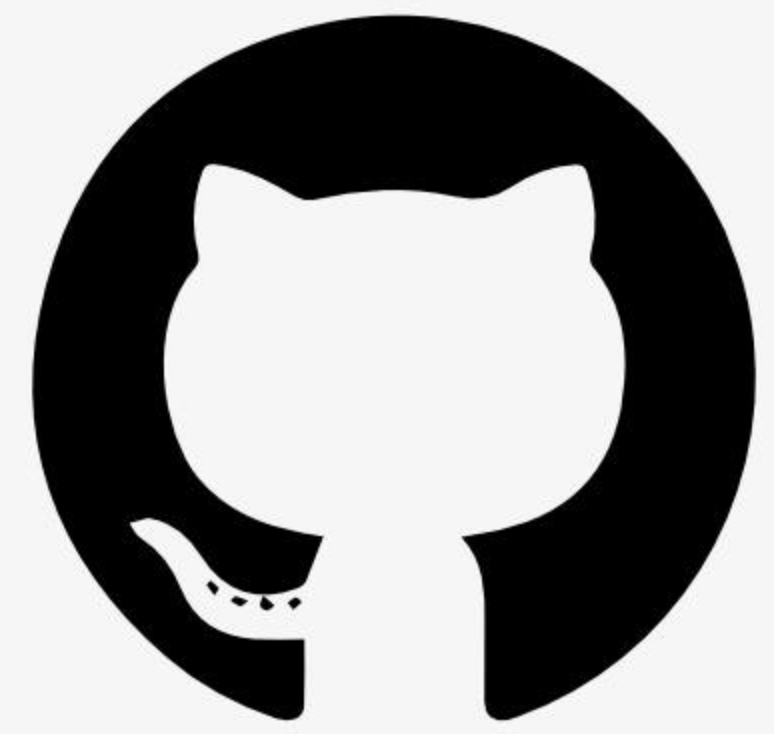outlook_calendar_mcp
Similar
Outlook 日历 MCP 工具
这是一个模型上下文协议(MCP)服务器,允许 Claude 访问和管理您的本地 Microsoft Outlook 日历(仅限 Windows)。
功能
查看日历事件:列出指定日期范围内的事件,查看事件详情,检查参与者状态
管理日历事件:创建新的事件和会议,更新现有事件
日历智能:查找可用时间以安排会议,确定最佳会议时间
多日历支持:访问您 Outlook 配置文件中的不同日历
前提条件
Windows 操作系统
安装了 Microsoft Outlook 桌面客户端
Node.js (版本 14.x 或更高)
npm (随 Node.js 一起提供)
安装
选项 1:从 npm 安装
npm install -g outlook-calendar-mcp
您也可以直接使用 npx 运行而无需安装:
npx outlook-calendar-mcp
选项 2:从源代码安装
克隆此仓库或下载源代码
安装依赖项:
npm install
运行服务器:
npm start
MCP 服务器配置
要将此工具与 Claude 一起使用,需要将其添加到您的 MCP 设置配置文件中。
对于 Claude 桌面应用程序
在您的 Claude 桌面配置文件(位于 %APPDATA%\Claude\claude_desktop_config.json)中添加以下内容:
如果通过 npm 全局安装:
\{
"mcpServers": \{
"outlook-calendar": \{
"command": "outlook-calendar-mcp",
"args": [],
"env": \{\}
\}
\}
\}
使用 npx(不安装):
\{
"mcpServers": \{
"outlook-calendar": \{
"command": "npx",
"args": ["-y", "outlook-calendar-mcp"],
"env": \{\}
\}
\}
\}
如果从源代码安装:
\{
"mcpServers": \{
"outlook-calendar": \{
"command": "node",
"args": ["path/to/outlook-calendar-mcp/src/index.js"],
"env": \{\}
\}
\}
\}
对于 Claude VSCode 扩展
在您的 Claude VSCode 扩展 MCP 设置文件(位于 %APPDATA%\Code\User\globalStorage\saoudrizwan.claude-dev\settings\cline_mcp_settings.json)中添加以下内容:
如果通过 npm 全局安装:
\{
"mcpServers": \{
"outlook-calendar": \{
"command": "outlook-calendar-mcp",
"args": [],
"env": \{\}
\}
\}
\}
使用 npx(不安装):
\{
"mcpServers": \{
"outlook-calendar": \{
"command": "npx",
"args": ["-y", "outlook-calendar-mcp"],
"env": \{\}
\}
\}
\}
如果从源代码安装:
\{
"mcpServers": \{
"outlook-calendar": \{
"command": "node",
"args": ["path/to/outlook-calendar-mcp/src/index.js"],
"env": \{\}
\}
\}
\}
对于源代码安装,请将 path/to/outlook-calendar-mcp 替换为您实际安装此工具的路径。
使用
配置完成后,Claude 将可以访问以下工具:
列出日历事件
list_events
- startDate: Start date in MM/DD/YYYY format
- endDate: End date in MM/DD/YYYY format (optional)
- calendar: Calendar name (optional)
示例:"列出我下周的日历事件"
创建日历事件
create_event
- subject: Event subject/title
- startDate: Start date in MM/DD/YYYY format
- startTime: Start time in HH:MM AM/PM format
- endDate: End date in MM/DD/YYYY format (optional)
- endTime: End time in HH:MM AM/PM format (optional)
- location: Event location (optional)
- body: Event description (optional)
- isMeeting: Whether this is a meeting with attendees (optional)
- attendees: Semicolon-separated list of attendee email addresses (optional)
- calendar: Calendar name (optional)
示例:"周五下午 2 点与 John 关于项目提案的会议"
查找空闲时间段
find_free_slots
- startDate: Start date in MM/DD/YYYY format
- endDate: End date in MM/DD/YYYY format (optional)
- duration: Duration in minutes (optional)
- workDayStart: Work day start hour (0-23) (optional)
- workDayEnd: Work day end hour (0-23) (optional)
- calendar: Calendar name (optional)
示例:"这周我什么时候有空进行 1 小时的会议?"
获取参与者状态
get_attendee_status
- eventId: Event ID
- calendar: Calendar name (optional)
示例:"谁还没有回复我的团队会议邀请?"
重要提示:当使用需要事件 ID 的操作(如 update_event, delete_event, get_attendee_status)时,必须使用 list_events 响应中的 id 字段。这是 Outlook 用来标识事件的唯一 EntryID。
更新日历事件
update_event
- eventId: Event ID to update
- subject: New event subject/title (optional)
- startDate: New start date in MM/DD/YYYY format (optional)
- startTime: New start time in HH:MM AM/PM format (optional)
- endDate: New end date in MM/DD/YYYY format (optional)
- endTime: New end time in HH:MM AM/PM format (optional)
- location: New event location (optional)
- body: New event description (optional)
- calendar: Calendar name (optional)
示例:"将我明天的团队会议时间从下午 2 点改为下午 3 点"
获取日历
get_calendars
示例:"显示我可用的日历"
安全注意事项
首次使用时,Outlook 可能会显示安全提示以允许脚本访问
该工具仅访问您的本地 Outlook 客户端,并不会将日历数据发送到外部服务器
所有日历操作都在您的计算机上本地执行
故障排除
Outlook 安全提示:如果您看到 Outlook 的安全提示,您需要允许脚本访问您的 Outlook 数据
脚本执行策略:如果遇到脚本执行错误,可能需要调整您的 PowerShell 执行策略
路径问题:请确保 MCP 配置文件中的路径指向工具的正确位置
贡献
我们欢迎对 Outlook Calendar MCP 工具做出贡献!请参阅我们的贡献指南以了解如何开始。
通过参与此项目,您同意遵守我们的行为准则。
许可证
此项目根据 MIT 许可证许可 - 详情请参见LICENSE文件。
Prompts
Reviews
Tags
Write Your Review
Detailed Ratings
Name
Size
Type
Download
Last Modified
-1
-
Community