Google Maps
Google Maps Location services, directions, and place details
# Google Maps MCP Server
MCP Server for the Google Maps API.
## Tools
1. \`maps_geocode\`
- Convert address to coordinates
- Input: \`address\` (string)
- Returns: location, formatted_address, place_id
2. \`maps_reverse_geocode\`
- Convert coordinates to address
- Inputs:
- \`latitude\` (number)
- \`longitude\` (number)
- Returns: formatted_address, place_id, address_components
3. \`maps_search_places\`
- Search for places using text query
- Inputs:
- \`query\` (string)
- \`location\` (optional): \{ latitude: number, longitude: number \}
- \`radius\` (optional): number (meters, max 50000)
- Returns: array of places with names, addresses, locations
4. \`maps_place_details\`
- Get detailed information about a place
- Input: \`place_id\` (string)
- Returns: name, address, contact info, ratings, reviews, opening hours
5. \`maps_distance_matrix\`
- Calculate distances and times between points
- Inputs:
- \`origins\` (string[])
- \`destinations\` (string[])
- \`mode\` (optional): "driving" | "walking" | "bicycling" | "transit"
- Returns: distances and durations matrix
6. \`maps_elevation\`
- Get elevation data for locations
- Input: \`locations\` (array of \{latitude, longitude\})
- Returns: elevation data for each point
7. \`maps_directions\`
- Get directions between points
- Inputs:
- \`origin\` (string)
- \`destination\` (string)
- \`mode\` (optional): "driving" | "walking" | "bicycling" | "transit"
- Returns: route details with steps, distance, duration
## Setup
### API Key
Get a Google Maps API key by following the instructions [here](https://developers.google.com/maps/documentation/javascript/get-api-key#create-api-keys).
### Usage with Claude Desktop
Add the following to your \`claude_desktop_config.json\`:
#### Docker
\`\`\`json
\{
"mcpServers": \{
"google-maps": \{
"command": "docker",
"args": [
"run",
"-i",
"--rm",
"-e",
"GOOGLE_MAPS_API_KEY",
"mcp/google-maps"
],
"env": \{
"GOOGLE_MAPS_API_KEY": ""
\}
\}
\}
\}
\`\`\`
### NPX
\`\`\`json
\{
"mcpServers": \{
"google-maps": \{
"command": "npx",
"args": ["-y", "@modelcontextprotocol/server-google-maps"],
"env": \{
"GOOGLE_MAPS_API_KEY": ""
\}
\}
\}
\}
\`\`\`
### Usage with VS Code
For quick installation, use one of the one-click install buttons below...
[](https://insiders.vscode.dev/redirect/mcp/install?name=google-maps&inputs=%5B%7B%22type%22%3A%22promptString%22%2C%22id%22%3A%22maps_api_key%22%2C%22description%22%3A%22Google%20Maps%20API%20Key%22%2C%22password%22%3Atrue%7D%5D&config=%7B%22command%22%3A%22npx%22%2C%22args%22%3A%5B%22-y%22%2C%22%40modelcontextprotocol%2Fserver-google-maps%22%5D%2C%22env%22%3A%7B%22GOOGLE_MAPS_API_KEY%22%3A%22%24%7Binput%3Amaps_api_key%7D%22%7D%7D) [](https://insiders.vscode.dev/redirect/mcp/install?name=google-maps&inputs=%5B%7B%22type%22%3A%22promptString%22%2C%22id%22%3A%22maps_api_key%22%2C%22description%22%3A%22Google%20Maps%20API%20Key%22%2C%22password%22%3Atrue%7D%5D&config=%7B%22command%22%3A%22npx%22%2C%22args%22%3A%5B%22-y%22%2C%22%40modelcontextprotocol%2Fserver-google-maps%22%5D%2C%22env%22%3A%7B%22GOOGLE_MAPS_API_KEY%22%3A%22%24%7Binput%3Amaps_api_key%7D%22%7D%7D&quality=insiders)
[](https://insiders.vscode.dev/redirect/mcp/install?name=google-maps&inputs=%5B%7B%22type%22%3A%22promptString%22%2C%22id%22%3A%22maps_api_key%22%2C%22description%22%3A%22Google%20Maps%20API%20Key%22%2C%22password%22%3Atrue%7D%5D&config=%7B%22command%22%3A%22docker%22%2C%22args%22%3A%5B%22run%22%2C%22-i%22%2C%22--rm%22%2C%22mcp%2Fgoogle-maps%22%5D%2C%22env%22%3A%7B%22GOOGLE_MAPS_API_KEY%22%3A%22%24%7Binput%3Amaps_api_key%7D%22%7D%7D) [](https://insiders.vscode.dev/redirect/mcp/install?name=google-maps&inputs=%5B%7B%22type%22%3A%22promptString%22%2C%22id%22%3A%22maps_api_key%22%2C%22description%22%3A%22Google%20Maps%20API%20Key%22%2C%22password%22%3Atrue%7D%5D&config=%7B%22command%22%3A%22docker%22%2C%22args%22%3A%5B%22run%22%2C%22-i%22%2C%22--rm%22%2C%22mcp%2Fgoogle-maps%22%5D%2C%22env%22%3A%7B%22GOOGLE_MAPS_API_KEY%22%3A%22%24%7Binput%3Amaps_api_key%7D%22%7D%7D&quality=insiders)
For manual installation, add the following JSON block to your User Settings (JSON) file in VS Code. You can do this by pressing \`Ctrl + Shift + P\` and typing \`Preferences: Open User Settings (JSON)\`.
Optionally, you can add it to a file called \`.vscode/mcp.json\` in your workspace. This will allow you to share the configuration with others.
> Note that the \`mcp\` key is not needed in the \`.vscode/mcp.json\` file.
\`\`\`json
\{
"mcp": \{
"inputs": [
\{
"type": "promptString",
"id": "maps_api_key",
"description": "Google Maps API Key",
"password": true
\}
],
"servers": \{
"google-maps": \{
"command": "npx",
"args": ["-y", "@modelcontextprotocol/server-google-maps"],
"env": \{
"GOOGLE_MAPS_API_KEY": "$\{input:maps_api_key\}"
\}
\}
\}
\}
\}
\`\`\`
For Docker installation:
\`\`\`json
\{
"mcp": \{
"inputs": [
\{
"type": "promptString",
"id": "maps_api_key",
"description": "Google Maps API Key",
"password": true
\}
],
"servers": \{
"google-maps": \{
"command": "docker",
"args": ["run", "-i", "--rm", "mcp/google-maps"],
"env": \{
"GOOGLE_MAPS_API_KEY": "$\{input:maps_api_key\}"
\}
\}
\}
\}
\}
\`\`\`
## Build
Docker build:
\`\`\`bash
docker build -t mcp/google-maps -f src/google-maps/Dockerfile .
\`\`\`
## License
This MCP server is licensed under the MIT License. This means you are free to use, modify, and distribute the software, subject to the terms and conditions of the MIT License. For more details, please see the LICENSE file in the project repository.
Reviews
Tags
-
Prompt: Help me find the near route from New York University to Times SquareI tested the prompt to make a plan from New York University to Times Square. And the first function tool calls from Claude use the tool to get the coordinate geocode of New York University, which is a little bit redundant. Why it doesn't directly gives me the route, but rather look up the geo code of start end ending point?
-
Prompt: Find restaurants near Time Square New YorkGoogle Map MCP servers provide enough map related tools and APIs and it is useful for trip planning AI Agent worldwide. The most useful tools might be maps_search_places, which is similar to user searching places in Google Map.
Write Your Review
Detailed Ratings
Name
Size
Type
Download
Last Modified
-1
-
Community
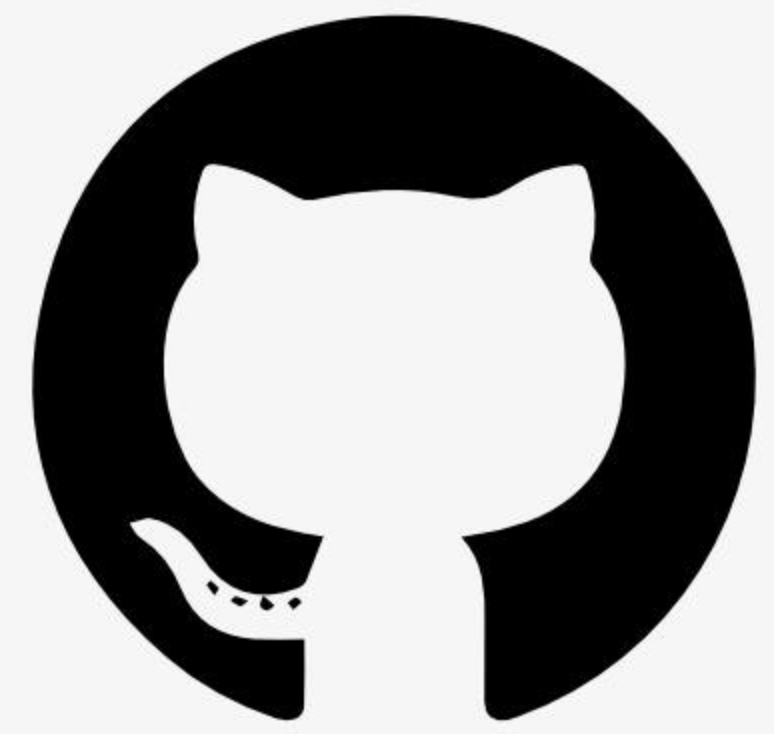


Reply